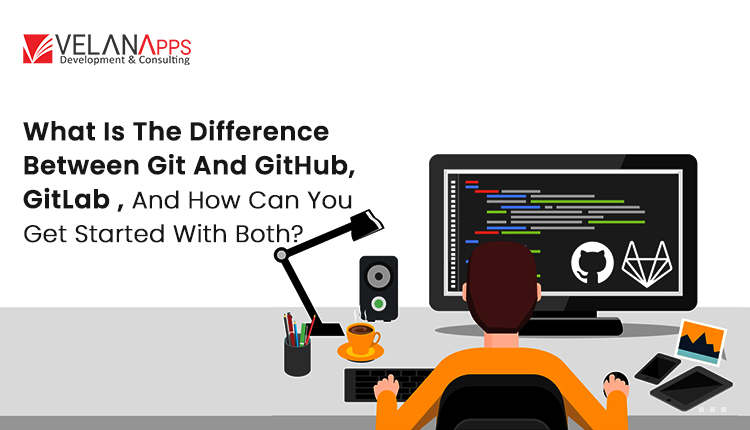If you’ve done any study or experimentation with software development, you may have come across the term’s Git or GitHub. These tools can be quite beneficial for developers, but understanding what they do and the distinctions between them can be difficult.
Fortunately, you can utilize GitHub and Git to streamline your development process once you have a firm grasp of their concepts. You may even combine the two and utilize them in tandem.
In this post, we’ll look difference between Git and GitHub. We will also go over who owns each platform and how to use them together for version control and collaborative development.
Git and Version Control: An Introduction
Git is the first thing we’ll cover. This is a version control system for developers:
Version control is the process of saving distinct files, or versions, of a project at various stages (see also: WordPress version control). This allows developers to keep track of what they’ve done and return to a prior phase if they wish to undo some of the changes.
This is handy for a variety of purposes. For example, it makes it easier to troubleshoot faults and other issues that may arise during development. You can also include notes on modifications in each version to keep any team members informed about what has been completed and what remains to be done.
Git saves each saved version as a snapshot instead of a list of changes made to specific files, in contrast to the majority of conventional Version Control Systems (VCSs). You can refer to past snapshots whenever necessary, and fresh snapshots are created when your project changes.
Git also allows you to ‘push’ and ‘pull’ changes between installations on different computers. This creates a Distributed Version Control System, allowing different developers to collaborate on the same project.
However, there are certain limitations to approaching development in this manner. Git cannot read real-time edits made by other developers because it is local software installed on your workstation. This implies that if you and a coworker are working on the same project, you won’t be able to see each other’s progress.
So, if you’re not sure when team members will be working on your project, git is best suited for individual use. You can then avoid conflicts and unintentional code overrides.
Difference Between Git And GitHub
GitHub facilitates collaboration on Git. It’s a platform that can store code repositories in cloud-based storage so that numerous developers can collaborate on a single project and see each other’s updates in real-time.
It also contains project organization and management capabilities. To keep everyone on track, you may assign tasks to individuals or groups, provide collaborators with permissions and roles, and moderate comments.
Additionally, GitHub repositories are publicly accessible. Developers from all over the world can engage with and contribute to each other’s code in order to change or improve it, a process known as social coding. This effectively transforms GitHub into a networking platform for web experts.
When dealing with other developers’ code on GitHub, you can perform one of three major actions:
Fork: The process of copying another’s code from the repository and modifying it.
Pull: Once you’ve completed your changes to someone else’s code, you can send a ‘pull request’ to the original owner.
Merge: Using a merge, owners can add new changes to their projects while crediting the individuals who recommended them.
This can be an excellent opportunity for newer developers to obtain experience, especially those looking to build their credentials. You can maintain a record of the projects to which you have contributed by adding them to your profile on GitHub.
- Git is a locally installed version control system (VCS) that allows developers to preserve snapshots of their projects. It is generally recommended for solitary use.
- GitHub is a web-based platform that uses git’s version control tools cooperatively. It also provides project and team management tools, as well as networking and social coding options.
Understanding GitHub vs. GitLab
GitHub isn’t the only git repository to consider if you want to work together on a development project. GitLab is another, very similar platform that’s worth a look.
GitLab, like GitHub, allows you to store code and utilize Git’s version control features. It does, however, allow more complex user rights and comes with built-in Continuous Integration (CI). This eliminates the requirement for pull requests on GitHub.
Having said that, GitLab remains less popular than GitHub. GitHub, which has amassed forty million users, provides numerous opportunities for networking, social coding, and even gaining knowledge from more seasoned experts in your field.
In short, both systems are beneficial, albeit in slightly different scenarios. If you don’t want to collaborate with engineers outside of your company, GitLab can help you get things done faster. However, GitHub may be a better option for people trying to advance their professions.
Git vs. GitHub: Ownership and Cost
Given their close relationship, it would make sense if git and GitHub were controlled by the same business. GitHub is owned by Microsoft, but Git is open source software.
Open-source platforms, such as git and WordPress, are free to use, modify, and distribute.
GitHub’s pricing approach is unique, although it does provide an interesting free plan. In fact, all of GitHub’s basic features are free for everyone (the Individual Pro plan was formerly $7 per month). For teams, pricing begins at $4 per user per month. You can also check at Enterprise pricing for larger groups who want more advanced services.
Are You Ready To Start Your Tech Journey With Our Outstanding Web Development Services?
GitHub and Git Integration: A Comprehensive Guide in 5 Easy Steps
There are a few steps to take before using git and GitHub for version control and collaboration. Let us examine the operation of the procedure.
It’s vital to note that you must use git to use GitHub, so brush up on your git skills before attempting to merge the two. We’ve also included some simple instructions below to help you get started.
If you already use Git, you can go to Step 2. Those who are unfamiliar with this version control software, on the other hand, must first install it and contribute some code before proceeding.
Step 1: Install git and add a repository
First, download the git software for your operating system.
You will then need to launch the installation. This technique varies based on the operating system you’re running. Then you can install git via your command-line interface.
Once it’s up and running, there are a few words you’ll want to become acquainted with as you begin using the software:
Repository: The repository is the location where your project’s files are saved.
Commit: This command saves new modifications to your project in the repository.
Stage: Before you can submit changes to Git, you must stage them. This allows you to prepare your code before formally adding it to your project.
Branch: The component of your project that is currently in development.
You must add a repository and commit at least once before you may link Git to GitHub. You will then have enough of your project established to begin working on GitHub.
Step 2: Create a GitHub account
Next, you’ll need a GitHub account. There are both free and paid plans available for purchase.
A free account is ideal for budding developers wishing to refine their talents. A pro account is better suited to freelancers and advanced coders, whereas agencies will benefit from a team plan, which provides access to more project management and communication features.
Additionally, GitHub provides discounts to organizations, schools, and students.
Step 3: Add a GitHub Repository to your account
After creating and configuring your account, you’ll need to create a repository at GitHub to hold your project after you migrate it from Git. You can do this by clicking on the appropriate link in the left-hand sidebar:
Then, choose a name for your repository.
You can also choose whether you want the repository to be public, allowing other GitHub users to locate and contribute to it, or private.
In any case, because you’ll be utilizing an existing project, uncheck the item labeled Initialize this repository using a README.
Step 4: Push a repository to GitHub.
Next, you’ll have several options for adding code to your repository.
Since you’ve already established your git repository, you may push an existing repository from the command line option:
The clipboard icon to the right allows you to copy the commands provided below and paste them into your preferred command-line interface to create your GitHub repository.
Once that is done, refresh your GitHub page.
You should now be able to view your repository on GitHub. From there, you can begin making modifications to your project online.
You can also send and merge pull requests, as well as use any other tools that are included in your plan.
Step 5: Pulling Your Changes Back to Git
GitHub does not have direct access to the files on your computer, but it does let you view all of the changes you and others have made to your project. To keep your project up to date on your computer, use git to pull your updates.
To do this, type git pull origin master into your command-line interface. This should update your files and ensure that everything is in sync across all iterations of the project.
Summary
While distinguishing between git and GitHub can be difficult at first, once you learn the basics, they’re both quite useful for development.
To combine Git with GitHub, take the following steps:
- Install Git, create a commit, and add a repository.
- Create a GitHub account.
- Add a GitHub repository to your account.
- Add a commit to GitHub.
- Revert your changes to git.
When working with a team to create a website, version control and sharing might be critical.
Centralize and access all of your WordPress sites, databases, and applications from a single location. Our feature-rich and high-performance cloud platform includes:
- VelanApps interface allows for easy setup and management, with 24/7 expert support.
- The optimal Google Cloud Platform hardware and network, powered by Kubernetes for optimum scalability.
- Enterprise-level Cloudflare integration for performance and security.