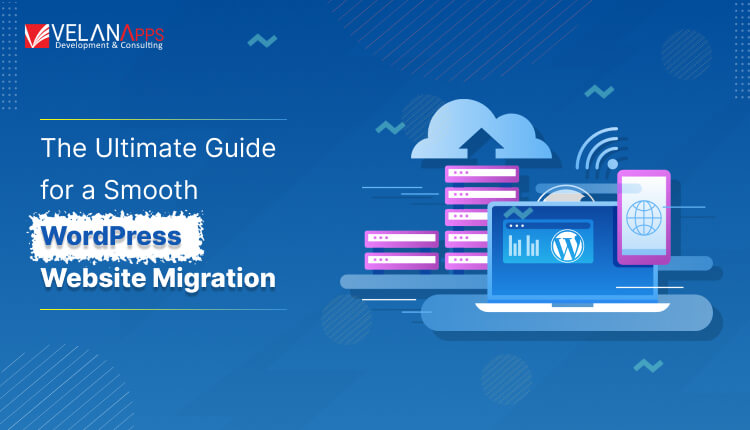Moving your WordPress website can be a delicate thing to do. Make one false move, and downtime, data loss or SEO disaster could ensue. However, with the right strategy, tools, and implementation, a hassle-free WordPress website migration is totally possible—even if you’re a newcomer.
Whether you’re switching hosting providers, moving from a staging environment to a live site, or transferring your domain, a successful migration requires precision. Hire WordPress Developers to ensure your website is migrated smoothly, securely, and without downtime.
Why Move a WordPress Website?
Before we get started on the process of migrating your WordPress site to a new host, let’s review why you would want to do this in the first place:
- Switching to a quicker or more secure WordPress hosting provider
- Consolidating multiple sites
- Rebranding and a change in domain
- Moving a website from one dev space to another (e.g., moving WordPress from local to server)
- Regardless of the reason, strategic planning will help you avoid data loss, broken links, or SEO penalties.
Pre-Migration Checklist: Preparing for a Smooth Transition
Your SEO-Friendly WordPress Migration Checklist: Before you get started
Make use of this checklist to guarantee a seamless WordPress migration free from SEO issues:
- Make a backup of the database, files, themes, and plugins.
- Check current site performance. You’ll need that for comparison post-migration
- Update all plugins and WordPress core
- Select your approach: hosting provider, plugin-assisted, or manual.
- Notify your team and clients for potential downtime
- Prepare your new host or environment
Tip: It’s all about SEO. Do it during low-traffic hours and use 301 redirects properly.
Method 1: Migrate Using a WordPress Migration Plugin
Moving a WordPress site to a new host can be made easier with plugins. One of the most commonly used migration apps for WordPress is All-in-One WP Migration. Other notable mentions are UpdraftPlus and Duplicator as well.
Steps:
- Proceed to the website you were using before, set up the plugin, and then activate it.
- Use its built-in tool and export your site.
- Do it from the current site
- Set Up WordPress on New Host (install a fresh instance; don’t use the current one)
- Install the Same Plugin on the new site
- Import Your Backup File to restore content and settings
Method 2: Manual WordPress Website Migration
Manual transfer is perfect for users who prefer to have complete control over all parts of their WordPress site move. It’s more technical than plugin-dependent alternatives but reliably works well when done correctly—and is especially helpful for large or custom-configured sites.
Ready to Migrate Your WordPress Site? Let our experts handle it for you—hire professional WordPress developers today!
This is a complete step by step guide to migrate your WordPress site manually to another hosting or domain.
Step 1: Save files and database to another location
Download your entire WordPress directory via an FTP client (such as Filezilla). After that, you should export your database with phpMyAdmin.
Download Site Files via FTP
- Get an FTP client like FileZilla and install it.
- Establish a connection to your present web server using your FTP credentials.
- To access the WordPress installation root directory, typically public_html or www, navigate to that location.
- Get the whole WordPress folder
Export the Database via phpMyAdmin
- Go to your hosting control panel (like cPanel or Plesk) and log in.
- Select your WordPress database in phpMyAdmin.
- Go to Quick and format SQL, then click Export.
- Put the .sql file on your computer.
Step 2: Upload to New Host
FTP the files to the new server. Import the database to the new host’s phpMyAdmin.
Step 3: Edit wp-config.php
Update database credentials to reflect the new host configuration.
phpdefine ('DB_NAME', 'new_database_name');define ('DB_USER', 'new_database_user');define ('DB_PASSWORD', 'new_database_password');define (‘DB_HOST’, ‘localhost’); // Or use your hosting provider’s DB host
Step 4: Replace URLs
In case you are moving your website to a new domain or subdomain, you should ensure to replace all instances where your old URL is mentioned in the database, regardless of your new domain.
Options to Replace URLs:
Use WP-CLI:
bash
wp search-replace ‘http://oldsite.com’ ’https://newsite.com’ –all-tables
Use a tool such as Search Replace DB:
Download the script and upload it to your server.
Examine it in the browser and use the search-replace function to find:
Old site URL → New site URL
Also look for serialization updates
Step 5: Test & Troubleshoot
Test everything—pages, images, and forms. Beware missing links or broken paths. Testing the site is the next step after migrating and wiring it up.
What to test:
- All my pages and blog entries load just fine
- Media (Images & Videos) loads in.
- Navigation menus work
- Forms (contact, quote, etc.) are working.
- Plugins are working without automated error.
Full-Site Migration. Zero Stress. From backups to DNS changes—we’ll take care of it all. Hire dedicated WordPress developers from VelanApps.
Special Cases: Domain & Staging Site Migration
Transfer WordPress from Staging to Live
If you used a staging environment (such as with WP Engine or SiteGround), either use their tools for it and do it. For example, you can move a site from staging to a live server, or you can export and import the database and then change the staging URLs to the live site domain.
Transferring WordPress to New Domain
Use a plugin like Better Search Replace to change the records in your database. Then put in 301 redirects from the old domain to the new domain to conserve SEO.
Post-Move SEO: Other Performance Tasks
“Will migrating to WordPress hurt my SEO?” If you follow best practices, that is. Post-migration, make sure to:
- When changing URLs, make sure to use 301 redirects.
- Add new domain to Google Search Console
- Resubmit your sitemap
- Check robots.txt for accuracy
- It also tracks rankings and crawl errors.
An SEO-optimized WordPress migration checklist to keep your visibility strong and continue to optimize better hosting performance.
Wrapping Up: (WordPress Migration Beginner To Pro)
So, no matter who you are—a solo entrepreneur, a WordPress developer, or an agency “smart enough” to give this guide to your clients—mastering the art of safe WordPress migrations is a critical skill. Using the right tools, a strong checklist, and diligent testing, you can move your WordPress website without downtime or SEO hassles.
So, whether you’re looking to migrate WordPress website to another hosting, transfer your WordPress site to a new host, or move your staging site live, this guide ensures a smooth WordPress migration every time.
Ready to start? Backup, plan, test—and confidently press “migrate.” Happy moving!
Common WordPress Migration FAQs
How do I transfer WordPress from one domain to another domain without any downtime?
Indeed. Use a local temporary domain or make a temporary modification to your hosts file for testing purposes. When it is, make changes to your 301 redirect and DNS records.
What is the best WordPress migration plugin?
Top choices include
- All-in-One WP Migration (easy to use)
- Duplicator (awesome for developers)
- UpdraftPlus (powerful backup and restore)
How much time does it take to migrate a WordPress site?
Usually between 1 and 2 hours, as long as
- Site size
- Internet speed
- Plugin/method used
- Complication of installations (e.g., domain changes)
What should I do if something goes wrong after moving my WordPress site?
If any aspects of your site stop working after migration, do these things:
Clear Caches: If you use caching plugins or CDN services, make sure to clear both your browser and site caches.
Check File Permissions: Make sure that the new server has the right permissions for the WordPress files and folders.
Check the .htaccess Rules: If your .htaccess file isn’t set up correctly, it could break URLs or stop people from getting to your site.
Resave Permalinks—To make new permalink rules, go to Settings > Permalinks and click “Save Changes.”
Check that your plugins and themes work with the new hosting environment. Some plugins might not work with it. If you need to, update or reinstall them.